How I received my personal Google URL
Share on Social
Array
(
[networks] => Array
(
[0] => facebook
[1] => twitter
)
[has] => Array
(
[facebook] => 1
[twitter] => 1
[instagram] =>
[pinterest] =>
[houzz] =>
[linkedin] =>
)
)
As of today, I am happy to announce that my Google+ Page for ML Banner is now located at this address: www.google.com/+mlbanner. This is so much better than the address I had prior to this (https://plus.google.com/b/102206852943336455398). Wouldn’t you agree?
Get your own personal Google URL
You can get your own personal Google URL pretty easily. I’m going to show you the steps I followed below. I’m doing this because I’ve read other author blogs and found that there were many others who had trouble doing so or going through steps of trickery trying to fool Google into giving them their personal URL. No need, it’s actually fairly simple.
Step I: Get a Google+ page
If you don’t know what Google+ is all about, check out my page (click on my snazzy new link above). It is Facebook for serious people and/or serious interests. This is because it is a great way to communicate to communities and others that share your interests. I am connected to several writing/author communities, others related to my personal & business interests, and communities related to the book subjects I am researching. I will always maintain and update this blog. However, the truth is my personal website will not have even the smallest of the smallest reach compared to my Google+ Page (+MLBanner): More people will see this Page versus my blog. So, if you want to increase your reach in whatever field you do, or interest you have; set up a Google+ Page. You might even find it fun. Oh, and best of all, unlike website, Google+ is free!
First set up a Gmail account and Google will automatically set up a Google+ account for you. If you already have a Gmail account, look on top for the navigation to create a Google+ profile/page. NOTE: If you already have a Google+ account, you can setup a separate G+ “Page” for your specific interest. That is why I set up my +MLBanner Page: everything related to my work as a writer, and to keep it separate from my already set-up G+ page for business (+MichaelBanner).
Step II: Get Recognized/Verified
This is probably the most important thing you need to do. You must be verified by the Google bots that float around checking out and indexing everything on every website. Hmm, sounds like a great sci-fi book doesn’t it? Attack of the Google bots! Sorry, I digress. After I set up my G+ Page for MLBanner (they assigned me that really long address above), I had to have them verify that “MLBanner” exists. I did this on my website (www.mlbanner.com) as follows:
- I pointed my mlbanner.com site to my G+ Page (note: to make sure the Google bots recognized this, I added a plugin to my blog/website from WordPress called “Verify Google Webmaster Tools” that did this automatically); and
- I pointed my G+ Page to my blog/website, mlbanner.com.
Then wait and watch the magic.
Step III: Use Google+
Write a post or two, join a community or two, reply to a post or two, “+1” a post or two, and follow others so that eventually one or two may follow you. I don’t know how important this step is right now, but I know it won’t hurt. And that’s the main purpose for G+ anyway.
Step IV: Claim your personal URL
You have to wait for Google to do this. But, one day you’ll see this:
When you click on the offer for the personal URL, you should see this:
You will pick your personal URL and the terms and conditions and confirm.
NOTE: If you are told that you must add some additional characters to your personal URL, that means that Google has not yet verified you (for me it was “MLBanner”) at your website (or in my case mlbanner.com). If this is your case, go back and follow Step II.
You will have to accept the URL:
And then…
They automatically set-up your Page with the personal URL. From then on your URL will show in your G+ Page web address
Now, go tell everyone just like I’m telling you!
What are you waiting for, go get yours!
Apocalyptic Updates – Are you interested in… apocalyptic or post-apocalyptic or dystopian fiction? getting the lowdown on my next book or story before anyone else does? getting occasional freebies or discounts that before anyone else does? reading about new authors writing in the same genre? cool scientific stuff related to my writing? Then you must sign up for the free semi-monthly Apocalypse Updates. What have you got to loose? [mc4wp_form id=”430″]

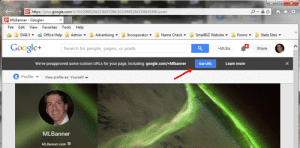
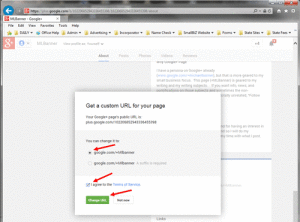
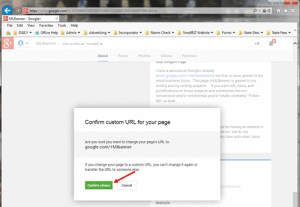
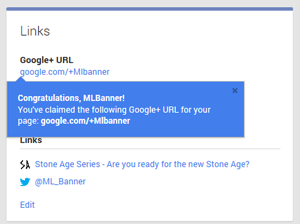
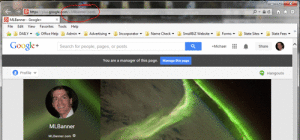
Looks like I missed Trish’s comment. If you don’t like your G+ name, just change it, assuming you haven’t accepted your new G+ URL. For instance, if I set up my G+ page as MichaelJohnBanner (No, that’s my middle name) and I’ve followed the steps outlined above, I will one day see that Google is offering me the URL of +MichaelJohnBanner. But let’s say I want to change this? I would just go ahead and change my G+ page name by clicking directly on it and typing over it. For instance, maybe I wanted +MichaelJBanner instead. Assuming this has not been taken by someone else, and I’ve followed the guidelines I suggested above, one day, Google will offer me that new G+ URL.
Try it, but it may take some time.